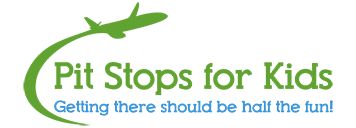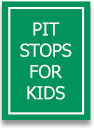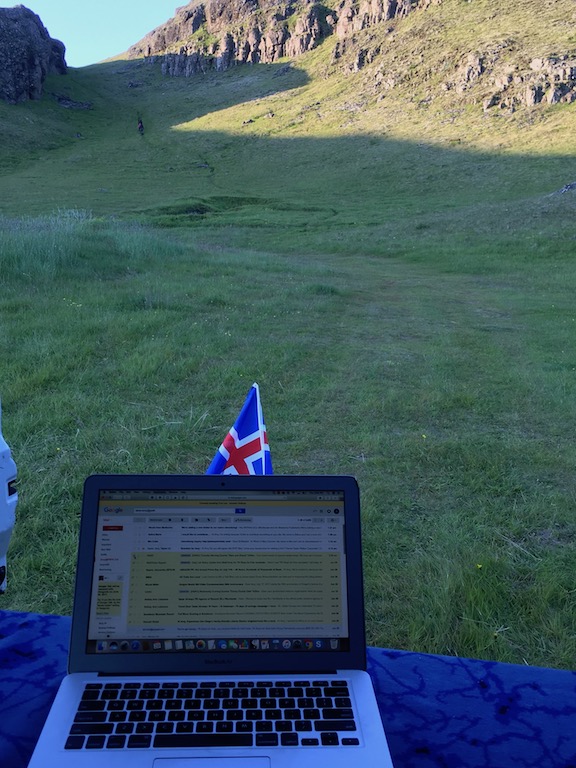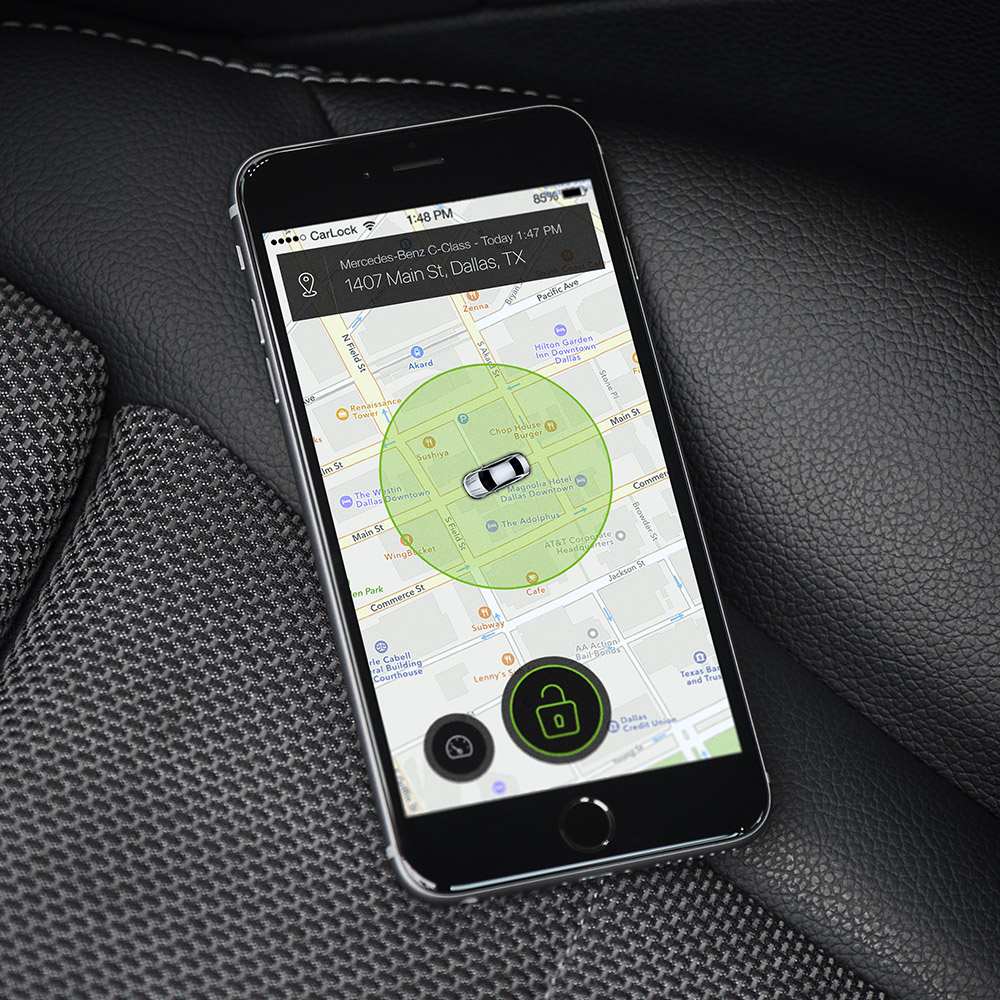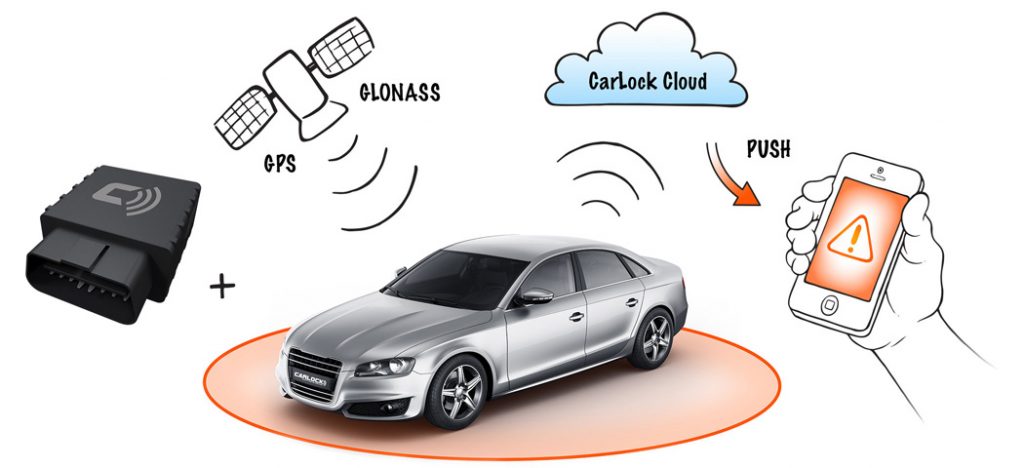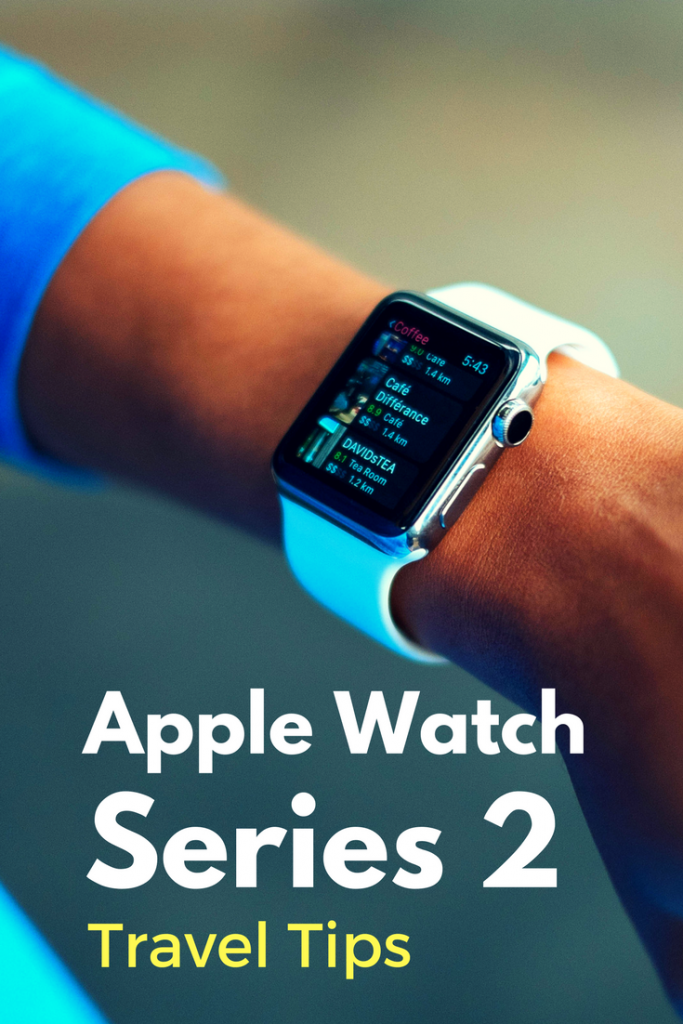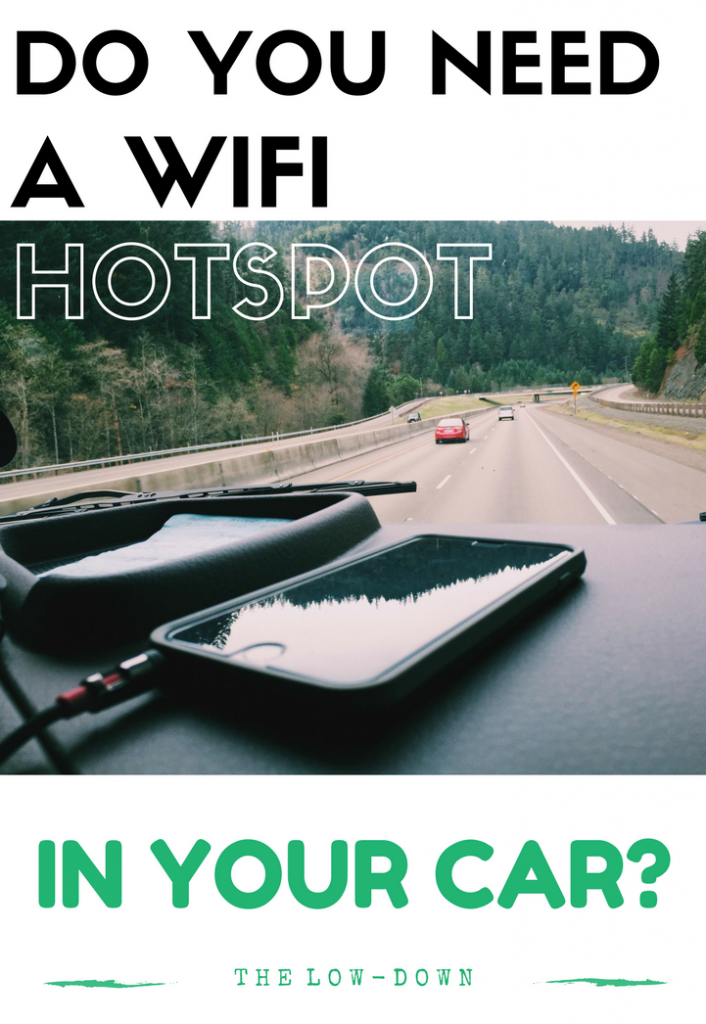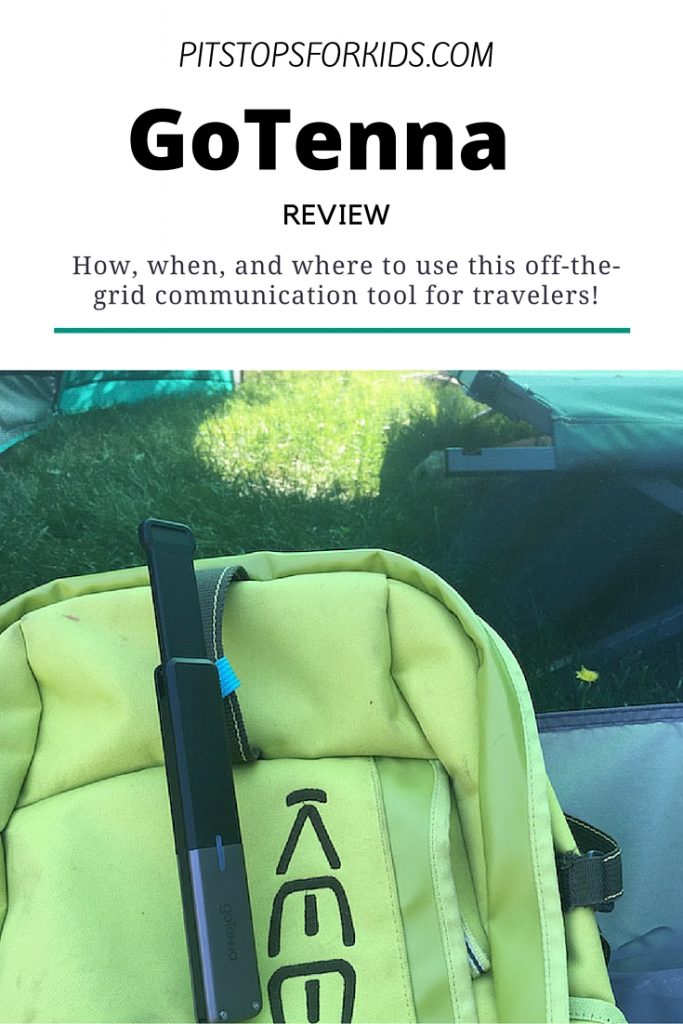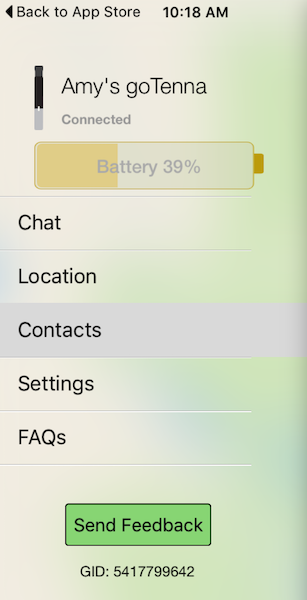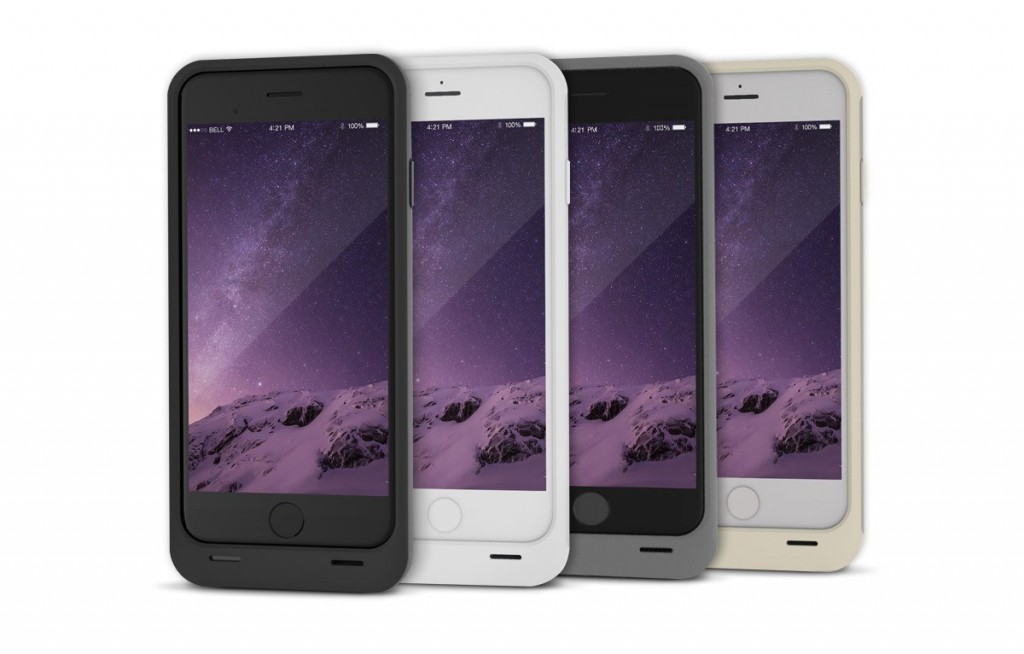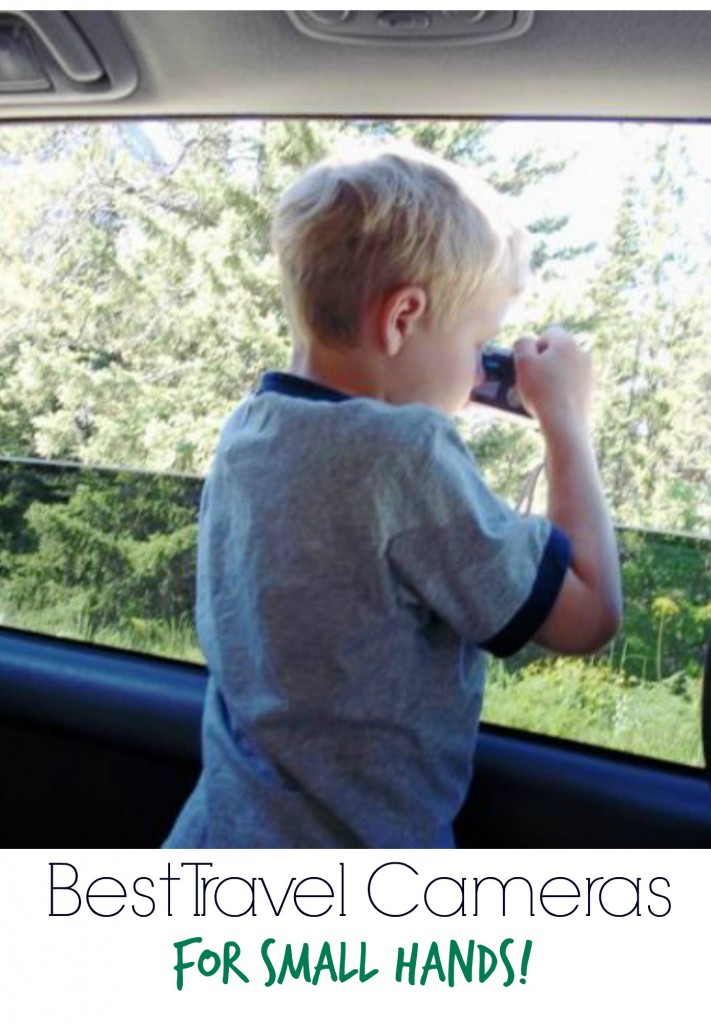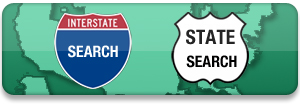Do your teens hike without you? Do you venture into the backcountry as a family? In winter, do you like to snowshoe, camp, or ski off-piste? If you answered ‘yes’ to any of the above, you’ve probably considered outfitting yourself or your kids with a GPS device for the field. In our opinion, these two devices are the best on the market for hikers, backpackers, and backcountry skiers. Here’s our observations and recommendations for which GPS messenger to buy for outdoor adventure:
The difference between DeLorme inReach SE and SPOT Gen3:

DeLorme inReach SE in a nutshell:
Our inReach SE and I are very close, because I clung it its updates as our son was hiking on the PCT. He used it for the entire 457 miles. This was the lifeline we absolutely needed with a kid on the trail. The SE does the following:
- Emergency service: Your personal locator beacon sends SOS signals with GPS location data to GEOS worldwide emergency response; communicate with GEOS via 2-way text messaging throughout the rescue. We’ve never used it, and in fact, you have to slide a little panel over to activate this button, to prevent accidental activation.
- Point-by-point tracking: You can set the SE to track progress as often as every 10 minutes. Progress is shown on DeLorme’s website portal, MapShare. You invite people to MapShare, which is where you follow along at home.
- Two-way messaging: Pay attention, because this is inReach’s best feature. You can send both pre-set messages that you customize yourself to friends or family (things like Everything is ok to I may need help) AND you can message free-form, just as you would via text. This means you can have actual conversations with the inReach. Example: Stopping here for the night. From parent: Did you find water? Answer: Yes, great spring here. You can text via the inReach’s key pad (clunky and slow, but it works) or via your phone, if you’ve opted to pair it. For the person at home, messages come through as either emails or texts (you decide). You text back via the MapShare portal, either on your phone or on a computer screen.
- Smart phone pairing: Before leaving on your trip, you can pair your inReach with your phone, which allows you to use the included EarthMate app in the field (even when you don’t have cell service). This app gives you a map view, and also lets you text with more ease. Bear in mind: if you do this, you’ll need to worry about keeping two devices charged: your inReach and your phone.
So, does it work?! YES. We loved the inReach, and found it reliable. You can expect delays from five to 20 minutes in some areas (both in tracking and texting), but it literally worked everywhere, with one exception: while hiking through Native American reservation land, it went dark. The MapShare portal was easy to use, too.
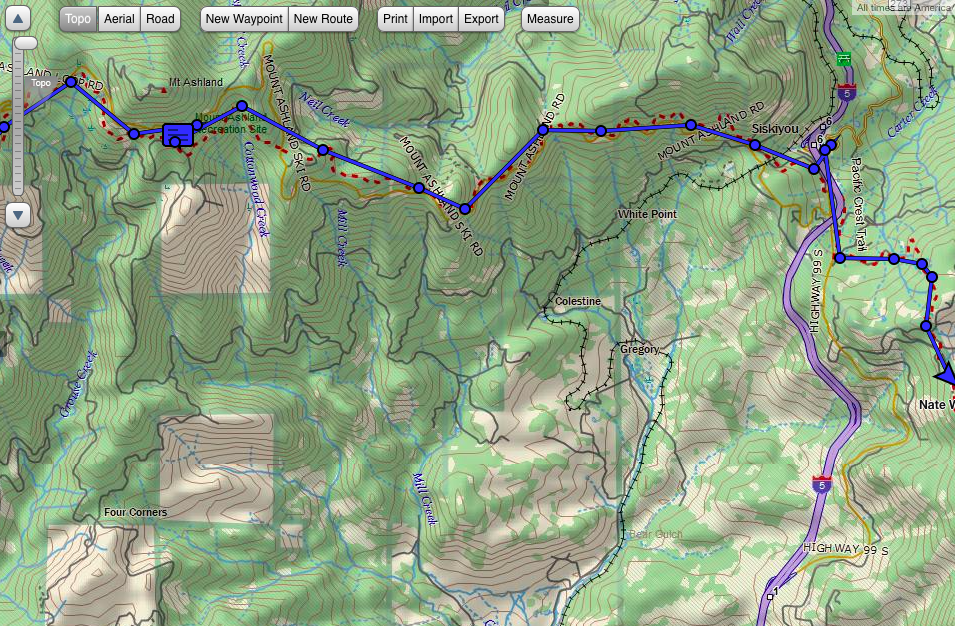
Things to keep in mind with inReach:
Battery life is pretty good; we found that when placed in ‘track every 10 minutes’ mode and turned off at night, the inReach had about three days in it before needing to recharge (via USB cable). We charged with a wall plug when possible, and with a solar panel charger in the field.
The inReach weighs about seven ounces, and attaches to any backpack strap via a clip. We liked that it beeped when there was a new message (helpful when it’s not always in front of you) and beeped to confirm messages were sent. You navigate around the inReach with the keypad and up-down arrows. If you remember your old phones of years bygone the ‘up-arrow, left, left, down-arrow, enter’ drill to command it, it’s like that.
You DO need a subscription plan with the inReach: you can opt to do month-to-month (starting at $14/month) or annual plans (around $150 or starting at $12/month). The plan we picked was about $30/month, which included unlimited texting and tracking. The cost of the actual device is $299. Right now, it’s on sale on Amazon for $263.
Can you upgrade? Yes. If, in addition to all the features above, if you also want to have built-in navigation (in which you plan your route, drop waypoints, and then follow the path with arrows on your screen), you’ll want to upgrade to the DeLorme inReach Explorer for an extra $100 or so. We wished we had this feature a few times when in snowfields, when the trail was not visible. It would also be good for anyone who travels off-trail. This said, it’s possible to pair the inReach with your phone, and download maps there. Then you have two things to carry and charge, though.
SPOT Gen3 in a nutshell:
If your explorer in the field doesn’t need quite as much hand-holding (or you’re better at letting go than I am!), the SPOT Gen3 is simpler, lighter, and more streamlined than the inReach. If you want the TL;DR version of this entire review, here’s the difference between them: the SPOT Gen3 does NOT text back and forth, and therefore does not allow for a two-way conversation. But it has other great features. Here’s what it does:
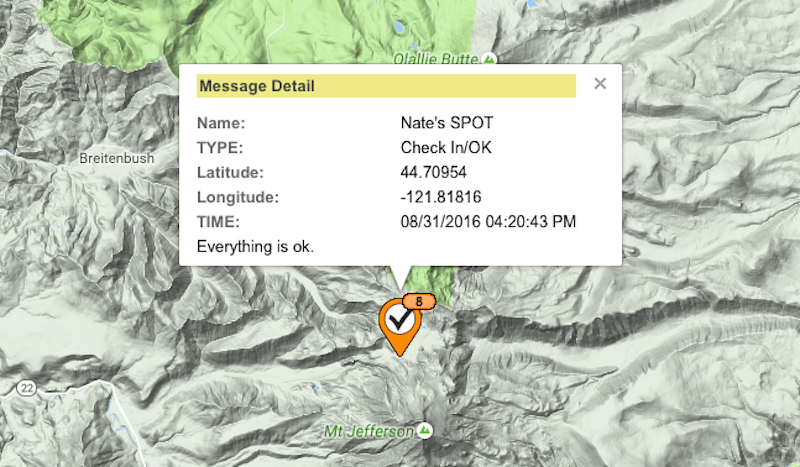
- Emergency service: SPOT’s emergency service is the same as inReach; you get immediately connected to GEOS. But there’s a second feature that inReach lacks: there’s also a NON-emergency help button. This button goes out to your pre-set friends and family (NOT to 911), alerting them that you need assistance. It sends your GPS location on a map when it does so. This is a nice feature for if you get a flat tire, run out of food and need a person to bring you some, or hurt yourself but can walk your way out.
- Point-by-point tracking: Yes, you get this too…same as the inReach, for the most part. SPOT will track your movements as often as every 2.5 minutes, if you opt for an upgraded plan (more on that below), but generally tracks every 10, 30, or 60 minutes. Family at home can see tracking in almost real time via SPOT’s portal, called FindMeSPOT.
- Custom messages: Like inReach, you can create custom messages you want to use with SPOT, which you set ahead of time on the web portal. Think Found our campsite or Having a great time. There’s also a set button for OK. That’s all it will say (with GPS location via a map), but it’s very convenient if you don’t want to hassle with buttons and key pads.
Does it work? Definitely. The Gen3 does what it says it will do, so as long as you know its limitations, you won’t be disappointed.
Subscribe to our Pit Stops for Kids seasonal newsletter, and get an exclusive travel ‘cheat sheet’, free! Click here!

Things to keep in mind with SPOT Gen3:
This is the way to go if you don’t need to download maps (there are lots of other apps for maps, if you want them on your phone separately from your GPS device), don’t need to have back-and-forth conversations with people, and don’t want to mess with navigating through a clunky keypad to do things. We love that one button sends an OK message with a map of location, and that the SPOT is only four ounces and attaches to your pack with a carabiner.
Battery life is longer on SPOT than inReach (they claim 150 hours, but I don’t think it was quite that great). You re-charge it via USB, just like the inReach. I like that both these GPS units have rechargeable batteries; some other devices require you to buy expensive replacements.
The SPOT doesn’t make noises to indicate messages have been sent, but it does light up, which is nice. I just like having some sort of confirmation.
The Gen3 is $150 (half the price of the inReach), so if you don’t want two-way communication, by all means, don’t pay for it. You do still need a service plan, and it will be about the same price as the inReach: $14/month or $150/year. There is NOT an option of a month-to-month plan, which is a bummer.
Can you upgrade? No, but you can downgrade to the $99 SPOT Trace, but it’s pretty bare-bones and designed for car tracking.
Interested in staying in touch when TWO parties are close by in the wilderness? Consider GoTenna: review here!