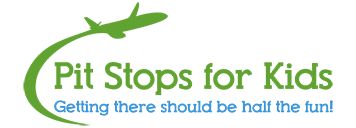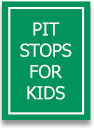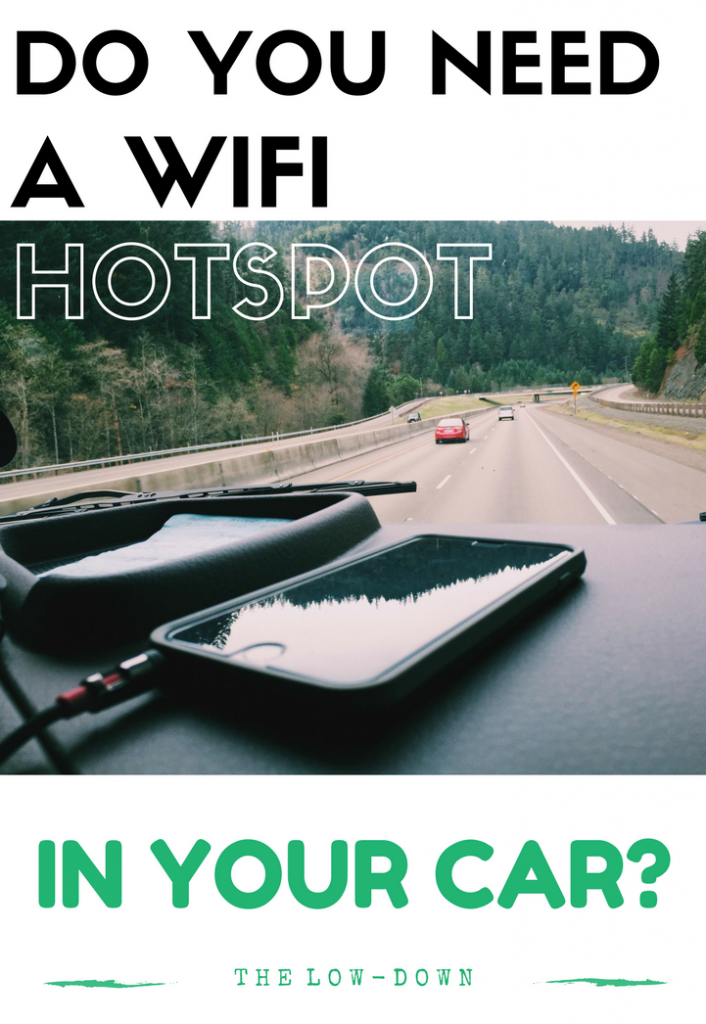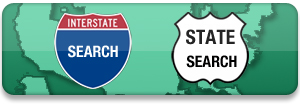Let’s get real about WiFi usage and fees while traveling internationally as a family. When we travel, we embrace being off-the-grid most of the time, but we absolutely need wifi at various times. Sometimes, this is due to necessity: we need turn-by-turn directions out of a foreign city, or we need to call the credit card company to check our damage (I mean, balance). Other times, someone needs to download an episode of Parks and Rec, or someone else really wants some quality Instagram time.
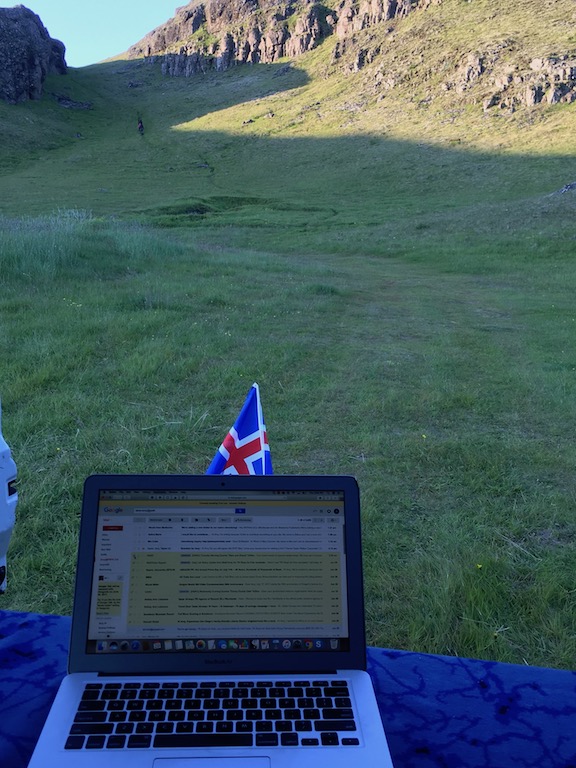
Staying connected in Iceland: using GlocalMe to work from locations like this.
We are a family of five, with older kids and teens who all have phones. Therefore, we have five phones to connect when we travel. Usually, we simply don’t connect them: the parents pay for WiFi, and the kids are basically SOOL. Why? Because our cell service plan charges us $10 per day for an international plan. Now, that’s not terrible, until you multiply it by five. $50 per day seems excessive, even for luxury travelers.
What to do? Invest in a WiFi hotspot for travel.
During our most recent trip, which took us through Iceland for ten days, we tried something new: a GlocalMe WiFi hotspot. For an initial investment of about $150-250, you get the hotspot, which you can then load with varying amounts for different destinations. Or, you can rent the device from Roaming Man.
I spent $20 for 3 GB of data in Iceland, which would ‘turn on’ (for lack of a better word) when I got to the country, and expire after 22 days. The hotspot can connect up to five devices (hey, perfect for us!) and you can add data at any time, either by ‘topping it off’ or buying a second package.
As I noted above, we use WiFi sparingly when we travel, preferring to enjoy the freedom from screen time (for the most part). We turned on our hot spot for about 30 minutes each day to check email, upload photos to Facebook and Instagram, and text, plus a few extra times to navigate when we needed directions, and our package of 3 GB easily lasted us 10 days. So instead of $50 per day for unlimited use we didn’t want, we paid $20 total for all of us to have a little bit of WiFi per day.
This is a perfect solution for us, and we plan to use the GlocalMe hotspot on many more trips.
Note: the hotspot is not intended for streaming video or downloading TV (it will, or at least will try, but it uses tons of data quickly).
How to load the hotspot with data:
Once you have a hot spot, go online to GlocalMe and register. It will ask you for your device’s registration number. Once you’re registered, you can add money by scanning the list of countries (I didn’t see any missing that were within the realm of visiting) and choosing a package or pay-as-you-go option. You can monitor your usage and add money with the free app or with the website. The device itself shows your data usage so you can monitor it there, too. The hot spot recharges with a standard USB cable (included) but during our 10 days, we never ran out of battery life.
How to buy:
The actual GlocalMe device is a one-time purchase of about $130-150, depending on where you buy. We recommend Amazon for the best deal.
Disclosure: We were given a GlocalMe hotspot device for the purpose of review. We paid to use it at our own expense.
SaveSaveSaveSave
SaveSave
SaveSave